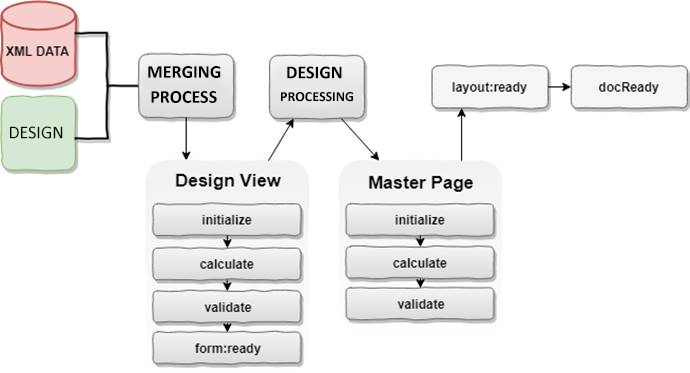
initialize
Initializes the javascript code for all objects after the form design has been combined with the data.
When an object is created, you can use this event to perform actions that will be performed during the form creation process.
enter
In cases where a field or subform initiates a form fill action (either a tab key on the keyboard or a mouse click), the object is launched when it gains keyboard focus.
exit
The opposite of exit enter, works when a field or subform loses focus.
calculate
It works in the following situations:
When your form design and data are combined in your finished form.
There is a change in the value of any field on which the calculation process depends, such as the value of a particular field.
after the exit event, that is when an area loses focus.
preOpen
The preOpen event runs when the dropdown form element is activated (focus on the arrow icon or tab key), this event runs before the dropdown list is created.
postOpen
It runs after the preOpen event or after the dropdown list is created after focusing on the arrow icon or the tab key.
preSign
Digital signing of the form runs as the process begins. With this event, you can check whether the digital signature carries the data you want.
postSign
The digital signature of the form works after the transaction takes place.
mouseEnter
It starts working with the mouse cursor hovering over the specified object, clicking is not necessary.
mouseExit
It starts working when the mouse cursor is pulled over the specified object.
change
It works when the content of a form element or subform changes,
for example;
Writing text to an input element
Copy and paste
Make a selection in the dropdown list
Checking or unchecking the checkbox
Choosing a radio button
Note: change event is not triggered by javascript / formcalc changes.
full
It is triggered when the maximum number of characters in a writable form element is reached. For example, when you want to write abcdef in a field with a 5 character limit, it is triggered as soon as you type f.
mouseUp
When you click a form element with the mouse, it is triggered when you release the mouse button.
Note: If this event is triggered in a field where values can be entered, the calculations within it run instantly, but the values in it are not updated until the focus leaves that element.
mouseDown
When clicking a form object with the mouse, it is triggered during mouse cursor release. (The mouse cursor must be on the object during the click process, it won’t work if you hold the mouse cursor away and then release it).
click
It does the same thing as mouseDown, it is triggered after clicking.
preSave
It works just before the document is saved. For example, when you want to save the document, you can give a warning about the fields that have to be filled on the screen.
postSave
It works after the document is saved.
prePrint
It runs just before starting the document printing.
This event does not cancel printing.
postPrint
It runs after the document to be printed has been successfully sent to the print destination.
preSubmit
A form on the document is triggered before it starts sending. The dataset of the form is prepared, calculations take place, if any, it waits for the form submission process to be triggered.
postSubmit
After the form on the document is sent successfully, it is triggered. For example, it can be used for a warning dialog indicating that the form was successfully sent to the other party.
docReady
The PDF File is triggered the moment it is opened in a PDF reader (Adobe Reader, Nitro PDF etc.).
This event is the first event to run when the document is opened. This event should be used for calculations or scripts that require the full form of the form or will only be executed once when the form is first opened.
docClose
It is triggered when the processing of the form is finished and no action will be taken anymore. No editing can be made on the form after this event.
form: ready
It works after the merger of form design and incoming data. Design and data are combined, but it is used if there are edits to be made before the page layout is formed.
form: ready key points;
It runs before initialize, calculate, and validate form: ready.
form: ready works only for design view objects, not for objects in the master panel.
layout: ready
After form: ready, the form now takes up space in memory, the page layout of the form works after it is created. At this stage, the completed form has not yet been printed on the screen, and javascript / formcalc commands with calculations and edits can still interfere with the page layout. Also, this event works if the form data changes after the page is printed on the screen.
Note: The appearance of the form should not be changed with layout: ready. For example, the size and color of subforms and tables or adding and deleting subforms and tables, and hiding / showing these objects should not be done.
indexChange
Add new subform to document